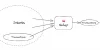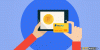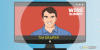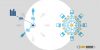Feb 8, 2019 21:30 UTC
| Updated:
Feb 11, 2019 at 10:15 UTC
How Can You Mine MoneroV (XMR)?
MoneroV, as you might know, sprivacy coin that has been designed to be a capped supply version of Monero.
It is a result of a fork of Monero with a ratio of 10:1, meaning at Monero block 1564965 if you hold 1 Monero, you will received 10 MoneroV. This is probably why Monero V also has the same privacy aspect to it as Monero. MoneroV also uses the same mining algorithm as Monero, and thus is an ASIC resistant algorithm.
You May Also Read: How Many Monero Coins Are There?
How to Mine MoneroV?
First it is imperative to make sure you have access to the latest drivers for your GPU’s. Secondly, most mining software will get flagged as a virus from virus scanners. Due to this, if your mining on your normal everyday use or gaming computer that has an antivirus installed, might have to exclude the mining software from the antivirus.
Mining Pools
The primary requirement is a mining pool, using which allows you to receive consistent payouts, multiple times per day. For MoneroV, though there are a few pools, but not as many as the top coins.
As for their features, there a large sized pool, and they charge 1% fees. They also support mining directly to an exchange.
You May Also Read: Monero Blockchain
Configuring the Mining Software
For the CPU, GPU – Nvidia and GPU – using xmr-stak is the best idea. It is open source, the most customizable, and enables people to use a mix of Nvidia and AMD GPU’s as well as your CPU, all from one window. It is also available for Windows and Linux.
You can download xmr-stak at https://github.com/fireice-uk/xmr-stak/releases
The latest version is 2.4.3. The first time you run xmr-stak you will have to configure it a little bit.
When you first run xmr-stak, you will be presented with two cmd windows.
You can close the one that says it needed to be run in order to have administrator privileges.
You will then be presented with a series of steps that will guide you through the first time initialization of the software. Once you have completed this, you will not need to do this again.
The initialization steps will ask the following questions:
Type in a port you want to use the remote monitoring on. Usually 8000 or 3000 are available on most home computer networks. Later, to monitor your mining computers, you can type the IP address and port you choose of your mining computer, into a web browser on any other device connected to your network, to view your total speed and other detailed reports.
Currency: – You will want to type “cryptonight_v7”
Pool Address – This is the address and port of the pool you want to mine on. For example, I typed in “mine-xmv.leafpool.com:9992”
Username – This is your public key for your wallet. You can type in a worker ID as well by using the format “public_key.worker_ID” Worker is just a name to give your computer, so you can easily identify on the pools dashboard. For example I can use officecomputer or gamingcomputer.
For example I would put 43H2t2kbaXbAunseiuCUBXZeuzGUqJon88LF8CrDHGRzJEaAGZHoLzPGd2PtijHqGMU5Xd2ZyC6BC1ifVFfeYJbyLy8Xt32.officecomputer
Password – type “x”
SSL support – type “n”
Do you want to use Nicehash – type “n”
Do you want to use multiple pools – type “n”
At this point the software should start mining. Wait until it says “logged into mining_pool:port”, and then close the mining software. If you look in the folder where the miner is stored, it should have made text files for your CPU and your graphics card (Nvidia or AMD). They would be named cpu.txt, nvidia.txt, amd.txt. It will also make a config.txt and a pools.txt. In the next sections we will show how to edit the txt files for each mining component, as well as how to disable a certain GPU brand or CPU from mining.
Pool Configuration
At this point your pools.txt should be configured, but I will show you how to manually configure it as well. Open the pools.txt and you should see something like this.
If you ever want to change servers, you would edit the pool_address. To change wallets you edit the wallet_address. Leave the rig_id blank. Change the pool_password depending on your pools configuration.
At the very bottom, you have currency. You have to tell XMR-Stak what currency it is your mining. They support most of the Cryptonight coins, so you can just type the name of the coin, from the list in the txt file. If the coin you want to mine is not on the list, you need to know what algorithm it uses, and use the algorithm name for the currency. If their is a whattomine calculator for your coin, then usually whattomine list the algorithm, otherwise you can probably find the information on the coins website.
CPU Mining
As far as CPU mining, the Cryptonight algorithm is the most profitable algorithm to use a CPU on. For mining with the CPU, we have the option of using xmr-stak or xmrig. xmr-stak only has precompiled binaries for Windows, while xmrig has them for Windows and Linux. They both have the source code, so you can compile them yourself to work with Linux if you need to.
You can download xmr-stak at https://github.com/fireice-uk/xmr-stak/releases
You can download xmrig CPU at https://github.com/xmrig/xmrig/releases
After you have configured the cpu.txt, we now need to create a startup batch file to run the program.
Just create a new batch file (or script file if using Linux) inside the folder where the miner is and paste this into the batch file
xmr-stak.exe optional_flags
Replace “optional_flags” with nothing if you want the machine to mine using the CPU and any other GPU in the machine, or the following
–noCPU This will disable the CPU from mining.
–noNVIDIA This will disable all Nvidia GPU’s in your system from mining.
–noAMD This will disable all AMD GPU’s in your system from mining.
GPU Mining – Nvidia
As far as GPU mining using Nvidia GPU’s, we have the option of using xmr-stak or xmrig. xmr-stak only has precompiled binaries for Windows, while xmrig has them for Windows and Linux. They both have the source code, so you can compile them yourself to work with Linux if you need to.
You can download xmr-stak at https://github.com/fireice-uk/xmr-stak/releases
You can download xmrig Nvidia at https://github.com/xmrig/xmrig-nvidia/releases
After you have configured the nvidia.txt, we now need to create are startup batch file to run the program.
Just create a new batch file (or script file if using Linux) inside the folder where the miner is and paste this into the batch file
xmr-stak.exe optional_flags
Replace “optional_flags” with nothing if you want the machine to mine using the CPU and any other GPU in the machine, or the following
–noCPU This will disable the CPU from mining.
–noNVIDIA This will disable all Nvidia GPU’s in your system from mining.
–noAMD This will disable all AMD GPU’s in your system from mining.
GPU Mining – AMD
As far as GPU mining using AMD GPU’s, we have the option of using xmr-stak, xmrig, Cast XMR or Claymore’s Cryptonote AMD miner.
You can download xmr-stak at https://github.com/fireice-uk/xmr-stak/releases
You can download xmrig Nvidia at https://github.com/xmrig/xmrig-nvidia/releases
You can download Cast XMR at https://bitcointalk.org/index.php?topic=2256917.0;all
You can download Claymore’s Cryptonote AMD miner at https://bitcointalk.org/index.php?topic=638915.0
For this tutorial we will use xmr-stak.
After we went through the initial setup, we should be ready to mine. One thing to do is to try and tweak the amd.txt settings that xmr-stak created for us, to get the highest possible hash rate.
I found that for the GPU, you can tweak the settings to get a little more performance, but generally the program usually generates the best possible configuration settings automatically. For my Vega system, I had to add double threads per GPU. The comments in the amd.txt do a great job of explaining each setting, and how you could try to get more performance out of your machine.
After you have configured the amd.txt, we now need to create are startup batch file to run the program.
Just create a new batch file (or script file if using Linux) inside the folder where the miner is and paste this into the batch file
xmr-stak.exe optional_flags
Replace “optional_flags” with nothing if you want the machine to mine using the CPU and any other GPU in the machine, or the following
–noCPU This will disable the CPU from mining.
–noNVIDIA This will disable all Nvidia GPU’s in your system from mining.
–noAMD This will disable all AMD GPU’s in your system from mining.
For example, my setup is:
xmr-stak.exe –noCPU
Double click the batch file to run the miner, and you should see something like this
The red arrow indicates the total speed for your system, in 10 seconds, 1 minute, and 15 minute intervals.
To view the total speed at any time, press the “h” key on the keyboard when the mining software is in focus.
How much XMV will I earn per day?
To figure this out, you would go to http://whattomine.com and use their calculator. There is no whattomine calculator right now, so in the meantime you can just use the pools limited calculator. These calculators provide rough estimations, so you may earn a lot less or a lot more than the calculator reports.
All you have to enter is the total speed of all of your mining computers your using for XMV into the box. For example I would enter 5.975 KH/s you can also switch the calculator to H/s so I would enter in 5975 H/s
It shows I will get about 6.31XMV per day.
In conclusion, this is how MoneroV can be mined.
Here are a few articles for you to read next: